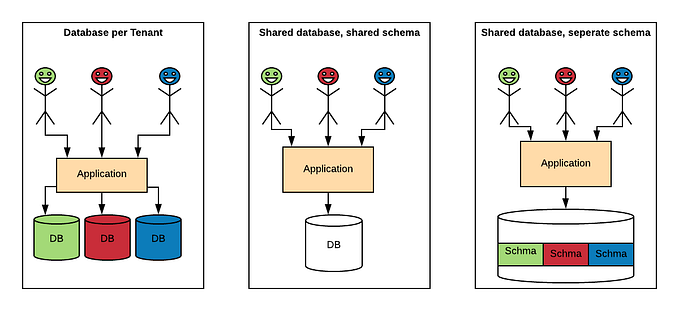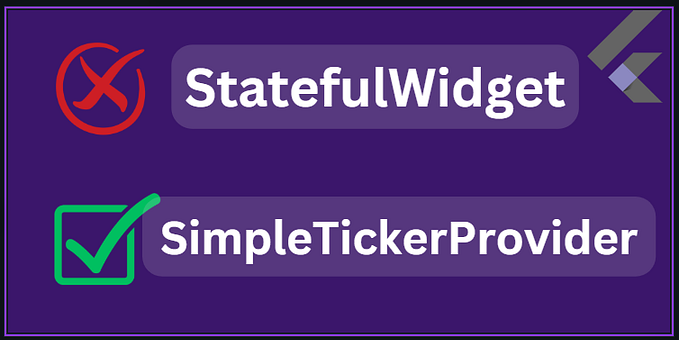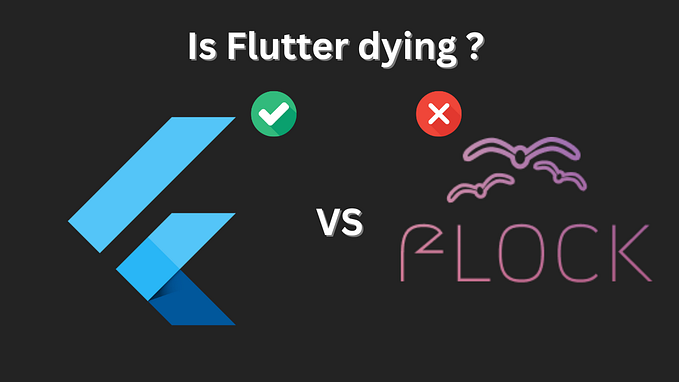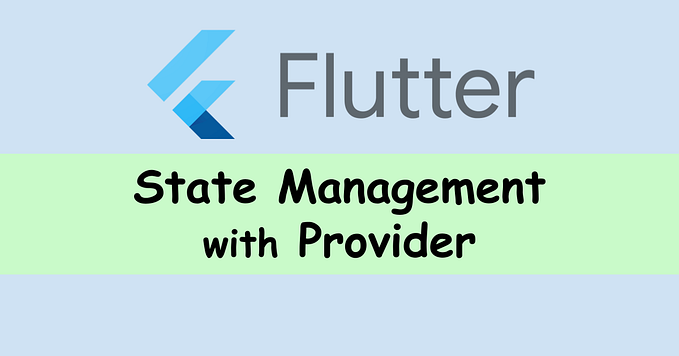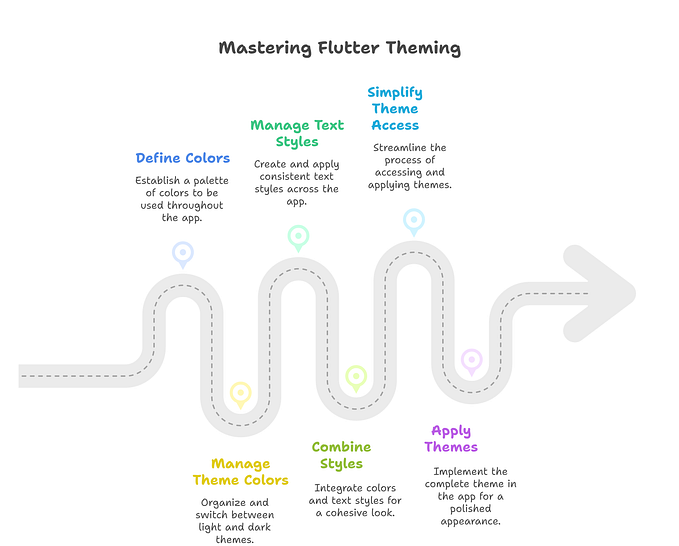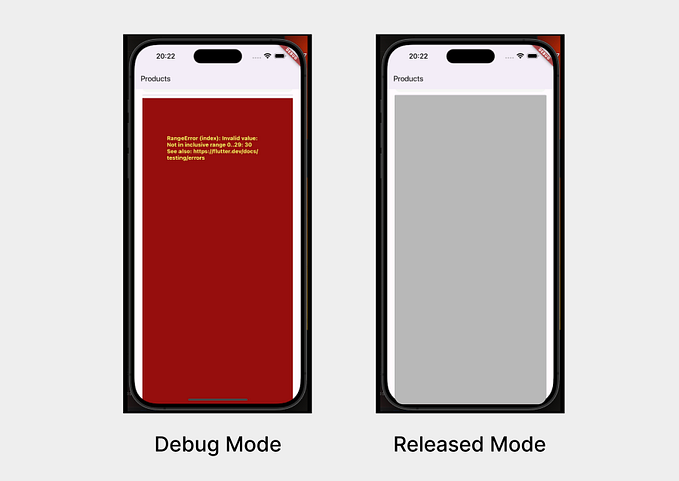UPI Payment QRCode in Flutter

Hello, In this blog we will be looking at how to generate UPI Payment QRCode in Flutter in a few steps🚀.
Setup & Installation
Create a new project and add the upi_payment_qrcode_generator package in your pubspec.YAML

Adding UPI Details

Here in upiID you need to enter yours or the sender's UPI ID example. 6352849284@paytm. In payeeName you need to enter the name of the sender.
Add UPIPaymentQRCode widget in Widget tree

Just pass the upiDetails Object in the UPIPaymentQRCode widget and mention the size of the QRCode.


Here we go, we are done with the UPI Qrcode Generation 🚀. Now we will look at more additional settings.
Amount value as null


If you did not enter the amount then we can pay any amount. If we are specific then in that case you need to use the amount.
passing transactionId

transactionID value is optional, Transaction ID is generated by the Payment Service Provider.
NOTE: Transaction ID has to be unique in each transaction otherwise, the transaction results in Payment Failed.
passing transactionNote


transactionNote is a complete option. If you enter the transaction Note you will be able to see the message on the Payment Screen of PayTM, GPay, etc.
Hurrah! and we are done with the UPI Payment QRCode Generation in Fluter 🚀. You can check my GitHub Repository for the entire Project.
Do you know you can press the clap👏 button 50 times? The higher you go, the more it motivates me to write more stuff for you guys!
Hello, I am Agnel Selvan. A noob developer. You can find me on Linkedin or stalk me on GitHub.